UKG Ready API
Learn how to authenticate with UKG Ready API via Finch Connect.
To connect your UKG Ready account, you must create a service account with the all the proper permissions. The username and password used will be of the service account created.
Step by step guide
-
Select
UKG Readyfrom the list of providers in Finch Connect
-
Get the web service url To get the Web Service URL look at the url in your browser. In this example it would be
partner.saashr.com.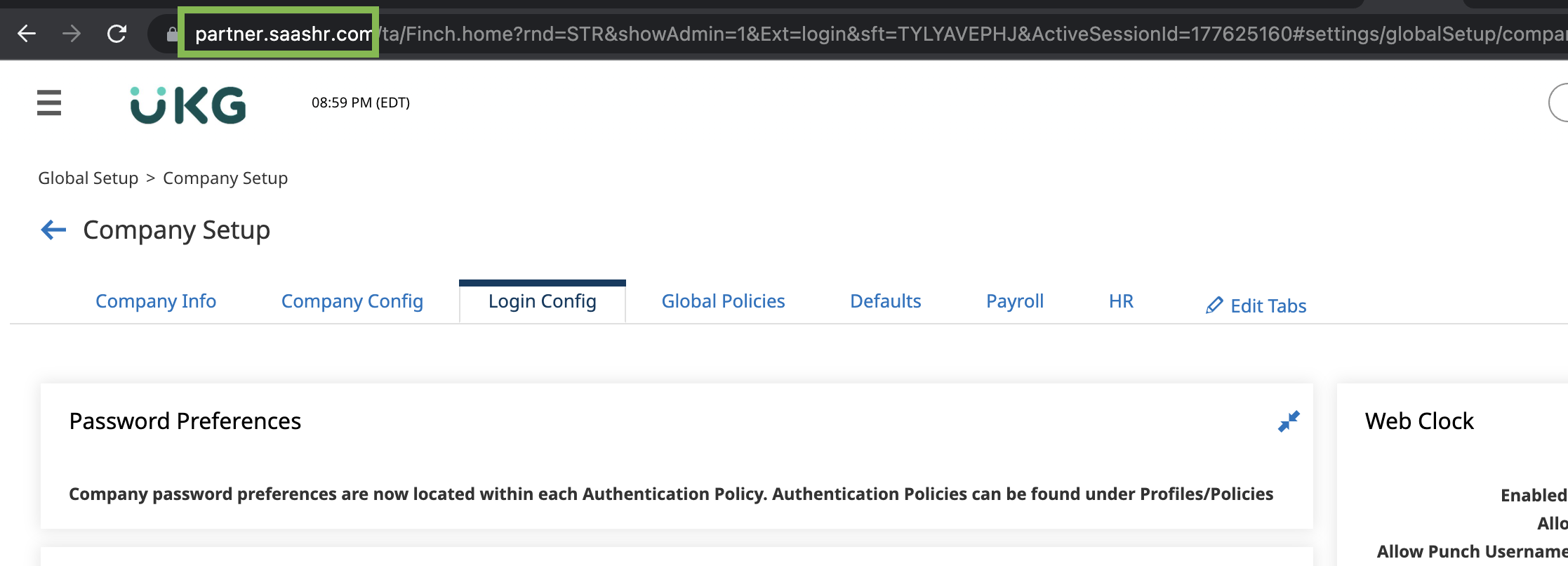
-
Create a security profile for your service account.
-
Go to Settings → Profiles/Policies → Security

-
Remember to provide a name.

-
In your
Globaltab underSecurity Itemshave these fields checked off for view access:

- Address and Company EINs is used EIN for our
/companyscope. - Cost Center Definitions is used for departments for our
/companyand/employmentscopes. - Employee Types is used for our employement.subtype field for our
/employmentscope.
- Address and Company EINs is used EIN for our
-
In your
PayrollTab underSecurity Itemshave these fields checked off for view access. These permissions are for our/paymentsand/pay-statementsscopes.
-
In your
HRtab under Security Items have these fields checked off for view access:


- Employee Information is used for
/directory,/individualand/employmentscopes. - Base Compensation used for /employment scope.
- Cost Centers is used for departments for our
/company,/directoryand/employmentscopes. - Jobs is used for our
/employmentscope. - Social Security is used for our
/individualscope. - Total Compensation is used for our
/employmentscope.
- Employee Information is used for
-
In your
Modulestab underSecurity Itemshave these fields checked off for view access
- Employee Demographics is used for
/individualscope. - Employee Pay Information is used for
/paymentsand/pay-statementsscopes. - Employee Profiles is used for
/directory,/individualand/employmentscopes. - Employee Tax Information is used for
/paymentsand/pay-statementsscopes. - Employees is used for our
/directory,/individualand/employmentscopes. This is required for all scopes.
- Employee Demographics is used for
-
In your
Reporttab underSecurity Itemshave these fields checked off for view access
- Reports are used to get Legal Name and EIN for our
/companyscope. This is required for all scopes. - Additionally for
employment.subtypefor our/employmentscope.
- Reports are used to get Legal Name and EIN for our
-
-
Add service account tab
Login to UKG Ready, navigate to Global Setup / Company Setup, select Edit Tabs and add the Service Accounts panel to your Login Config tab dragging the panel.

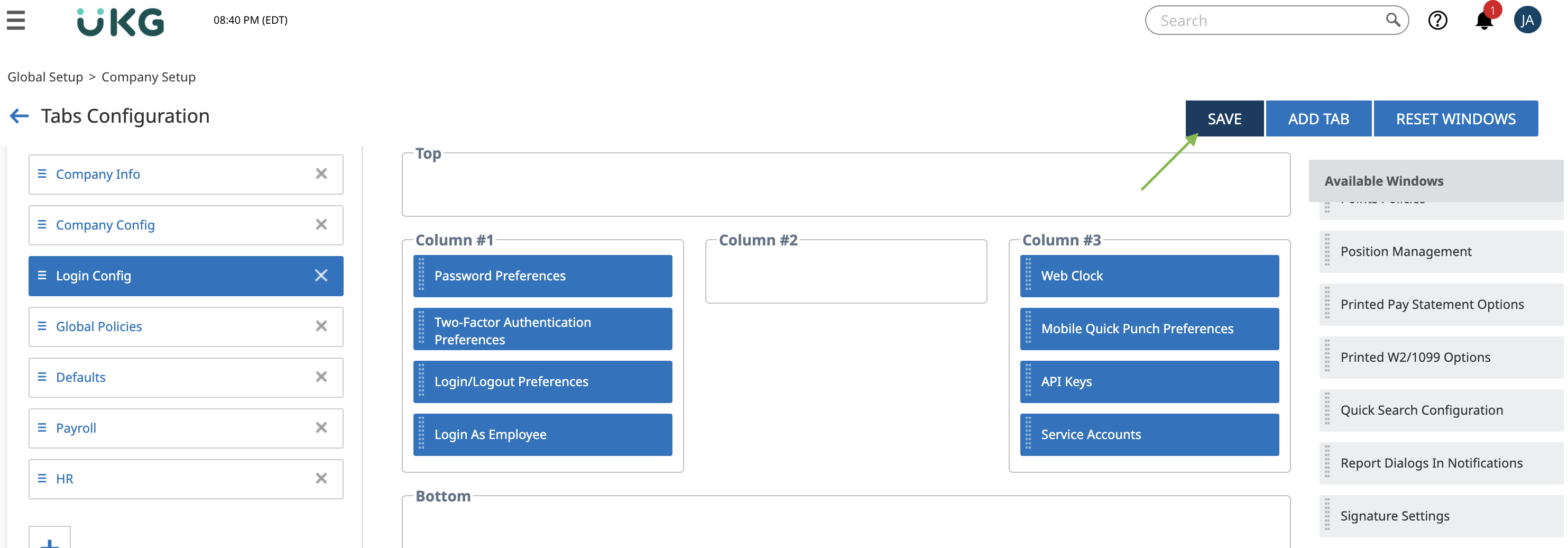
-
Create a service account
-
Navigate back to
Company Setupand to theLogin Configtab
-
Scroll down and select ADD SERVICE ACCOUNT

-
Provide username/password, it can be anything as long as it meets the security requirements. Security profile will the security profile that was created in the previous step. Account group should be “All Company Employees”. Then click save. The username and password will be used during connect.

-
-
Get API Key
To get the API Key, navigate to
Global Setup/Company SetupthenLogin Configtab. Scroll down to theAPI Keyspanel. You do not need to generate if one already exists. Press generate if it does not exist, then reveal and copy.
-
Get Company Short Name
To get Company Short Name, navigate to
Global Setup/Company SetupthenCompany Infotab.
-
Enter the information into Finch Connect, click the checkbox saying that you have completed all the steps above and then click
Connect.
Was this page helpful?

