New to Finch Connect or looking for help getting started? Read the Finch Overview.If you’ve implemented Finch Connect, but are seeing drop-off from employers or low connection completion rates, try the following suggestions below to optimize conversion. Before implementing these best practices, make sure you have a mechanism to track conversion rates so you can measure any improvements. The suggestions below are listed in priority order.
1. Set Finch Connect as the default integration option
Rather than presenting Finch Connect and other manual flows as equal alternatives, encourage your customers to use Finch as the default. You can always include an option to ‘skip this step’, and offer the manual flows as a back up. You can also play with the size, positioning, and color of your entry point to Finch Connect, or test out labels like “Recommended” or “Preferred” to encourage usage.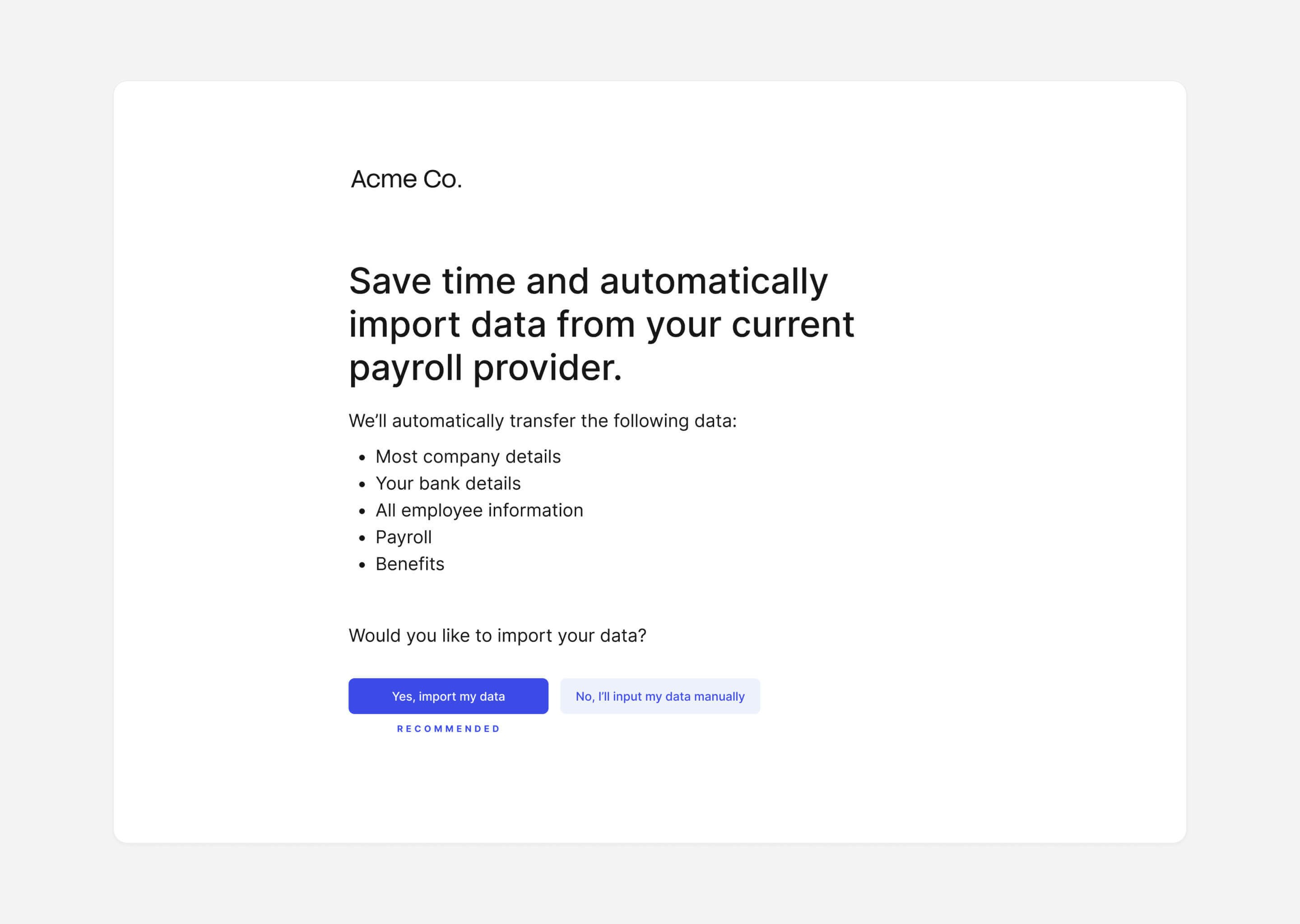
2. Include extra messaging for context
Setting the right expectations is crucial for successful onboarding through Finch Connect. Your app should explain the value of connecting their employment system to your app, what to expect during setup, and how their data will be handled securely.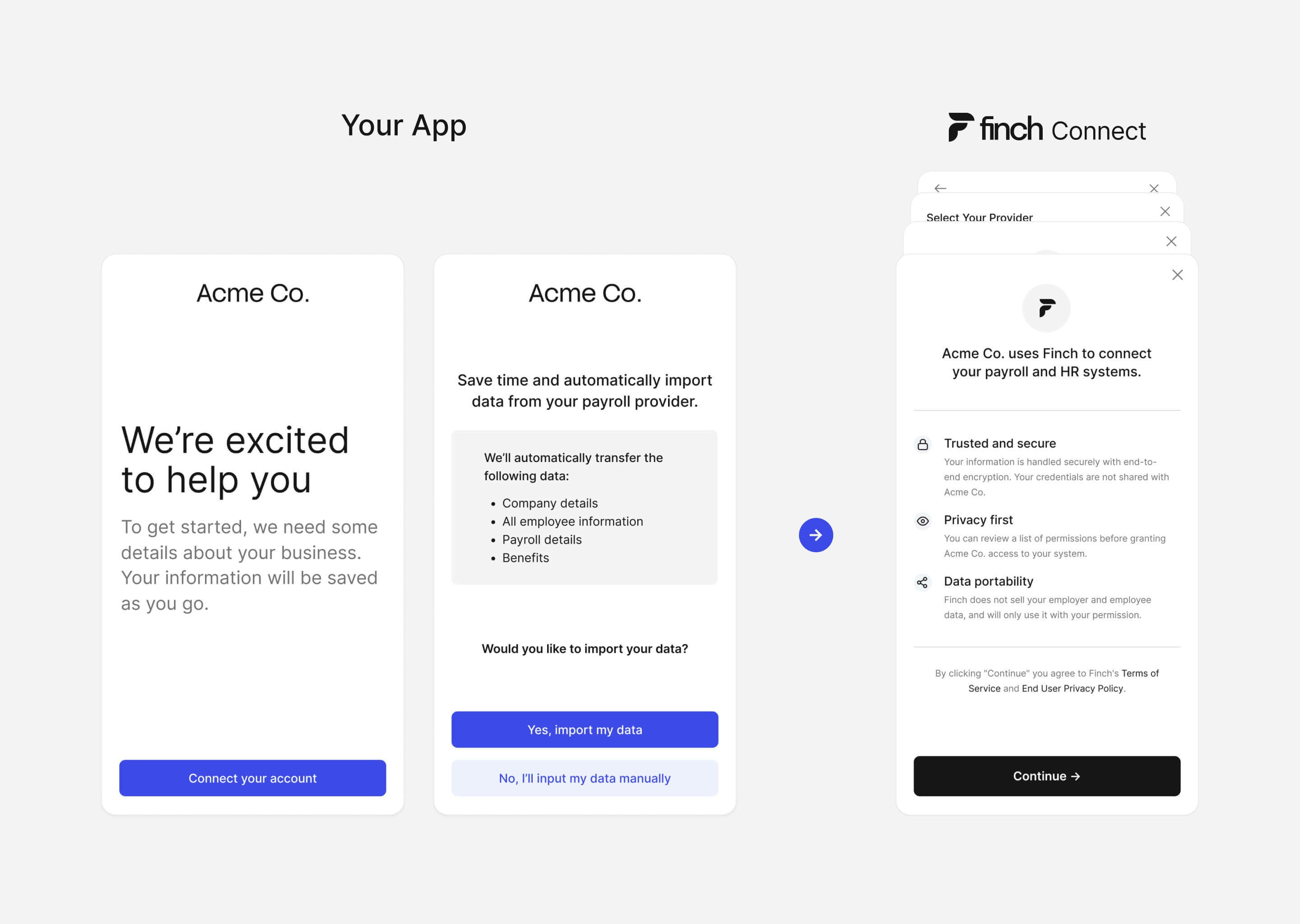
Explain the value of connecting
The value for employers will depend on your use case, but may include:- Eliminate security risks associated with sharing PII manually
- Remove manual work required to onboard new employee cohorts to the system
- Decrease data discrepancies between systems of record
- Streamline the onboarding experience for employees
- Ensure terminated employees are removed from the system in a timely manner
Tell the user what to expect
Before launching the Finch Connect module, explain to the user that they will be prompted to connect their payroll or HRIS system with Finch. Explain what data your app will collect, and why. If the user doesn’t have their credentials on hand, you can give them the option to ‘skip and come back later’ — but make sure to encourage them to connect later.Emphasize data security
Let users know that Finch is secure, and all data is encrypted in transit and at rest. You can share our What is Finch? FAQ for Employers with any employers who have further questions about Finch. Explain that your app does not have access to their credentials, and that they can choose to disconnect at any time. Feel free to share a link to Finch’s Trust Center for more information.3. Create multiple opportunities to connect
If a user does not connect their employment system during the onboarding process, you can remind them to come back later. Try in-app messaging or email automations to remind them to connect, and why. You can also use these channels to notify users if re-authentication is needed.4. Deploy Finch early in the onboarding process
While employer authorization process is quick, a full syncing of the provider’s data can take some time. That’s why we recommend embedding Finch Connect as early as possible in the onboarding process. While data cannot be retrieved until the synchronization is complete, you can take advantage of this time to continue your core onboarding process, collecting additional information or showing your product tutorial.
status moves to complete, you can now call Finch’s various endpoints to read the data. A new job is created to sync the employer’s data 24 hours from the previous sync.
5. Bypass the provider selection screen
If you already know which provider(s) your customers use (or want to use), you can skip or limit the provider selection screen in Finch Connect. This removes three possible friction points:- If you already know which provider is being used by the customer, you can skip an extra step in the Finch Connect flow.
- If you want to avoid the customer choosing the wrong provider (e.g. many different versions of ADP), then you can suggest the right version.
- If you want to better own the user experience, you can build your own provider selection page and launch Finch Connect with the right provider each time.
payroll_provider option while opening Finch Connect.
If you don’t know the customer’s payroll system upfront or you want to give the customer as many options to connect as possible, then leave the payroll_provider option empty while opening Finch Connect.
Bypass Enabled
Bypass Disabled
Custom integration page
If you want complete control over the user experience, you can also build your own provider selector screen and launch Finch Connect with the right provider each time.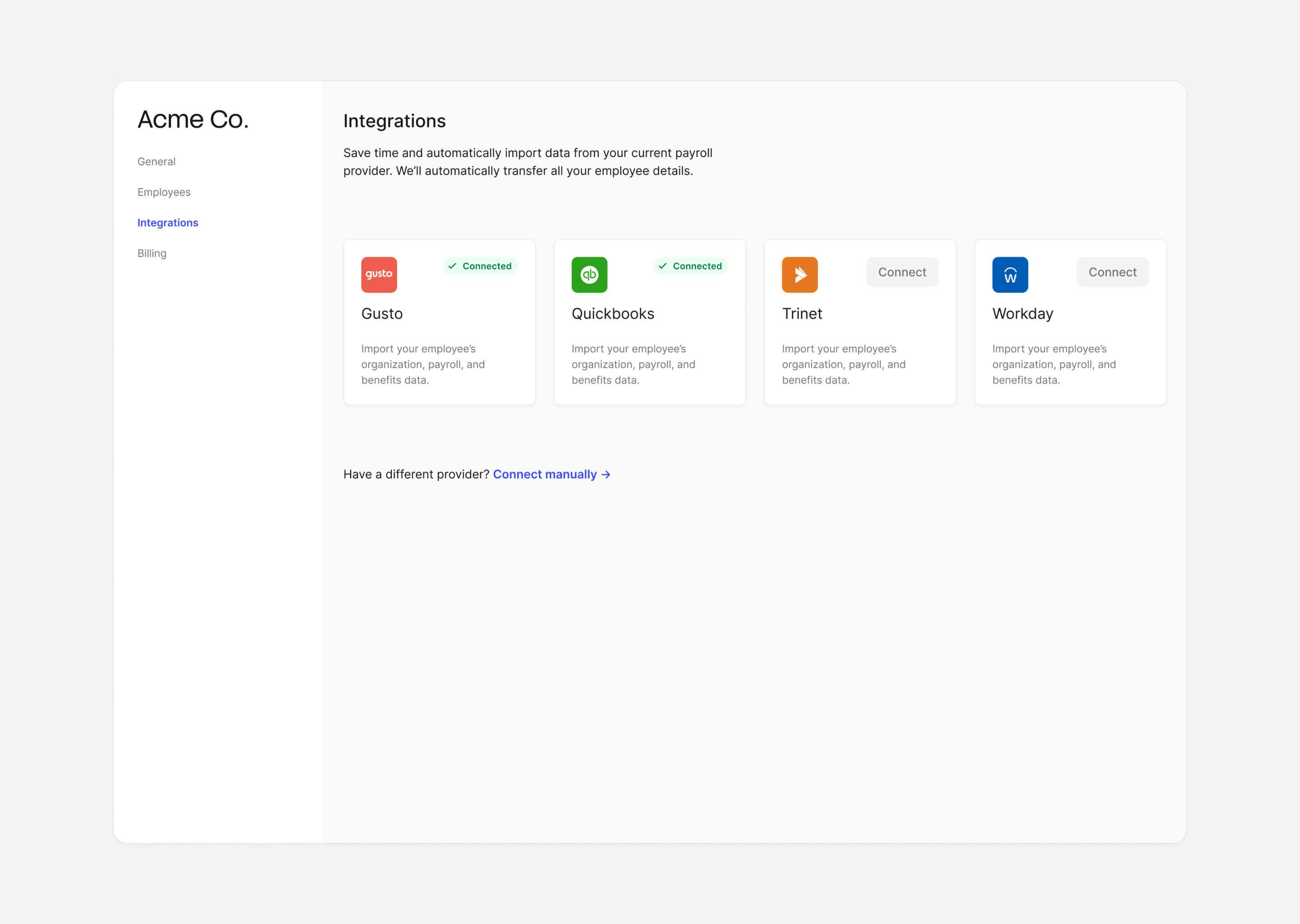
Checkpoint + Next Step
After completing this step, your application will have many opportunities to optimize Finch Connection increase the completion rate. Even subtle changes can increase employer adotpion of your application dramatically. Determine which recommendations apply to your application the most and start there. If you have further questions please reach out to our Support team.